CREATE A GROUP
Earn more for your charity with WoofTrax groups!
You and your pup can earn more donations for your favorite animal charity with the Groups feature on the Community tab of the app.
Create a virtual walking group and invite friends, family, and your colleagues at work to walk with you.

For pet parents
Walk with friends by creating a virtual walking group on WoofTrax!
Earn more donations for your charity by walking with friends! Create a virtual walking group and invite friends, family, and your colleagues at work to walk with you. Whether it’s a neighbor, or a friend across the country, groups are great for a little friendly competition and the more WoofTrax walkers in support of the same charity, the more we can donate to that charity. You can all choose to walk for one animal charity, or you can each choose to walk for your own favorite animal charity.
How do I create a group and add friends?

Step 1
Go to the Community tab.

Step 2
Tap My Groups, then tap Create a group.

Step 3
Enter your group’s name, description, and add a group photo.

Step 4
Tap the green Create Group button.

Step 5
Invite people by their email address. You can also invite people in your phone’s Contacts.

Or invite people by sharing your group’s custom link. (They will need to install WoofTrax and set up their account before clicking the group link.)
For animal charities
Create your own custom group on WoofTrax to power your fundraising events
Now WoofTrax can help power your group fundraising events, walk-a-thons, monthly walking group goals, and virtual challenges!
Create a group on WoofTrax for an upcoming event or challenge, and easily invite your supporters to join by sharing your group’s custom public link on social media. You can invite your entire community, and ask your supporters to also share your group link.
On your group leaderboard – you can see which group members have the most miles and walks. (With badges marking the top 3!) You can also filter your group leaderboard by month, and see a ranking of group members along with how many walks and miles they have taken each month while in the group.
Questions? Email shelters@wooftrax.com and we’d be happy to help!
How do I create a group and add supporters?
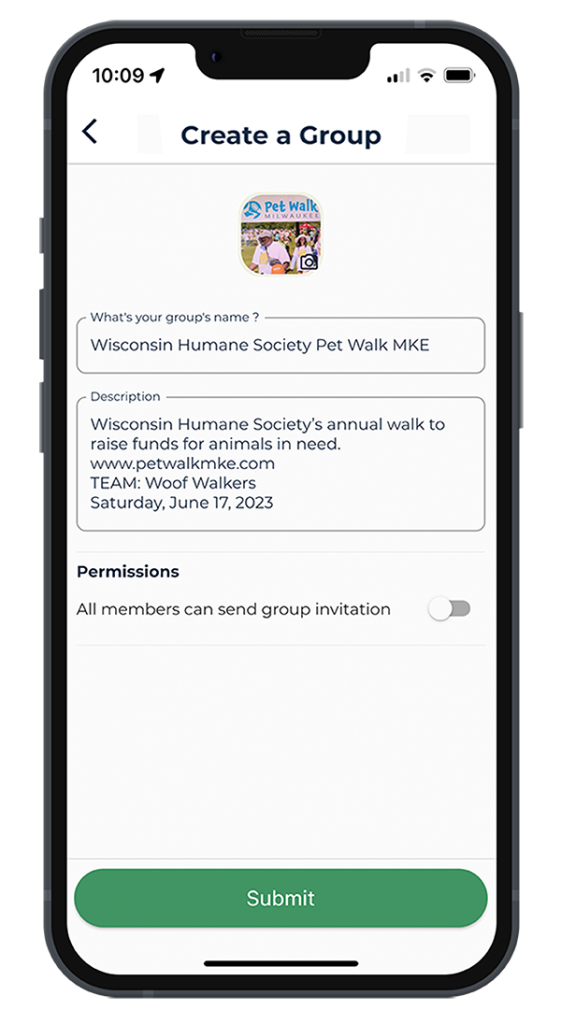
Step 1
Create a group on WoofTrax for your upcoming event or challenge.
To set up your group, simply go to the Community tab > My Groups and select Create a Group.
NOTE: You will need to first set up a WoofTrax account under a user’s profile.
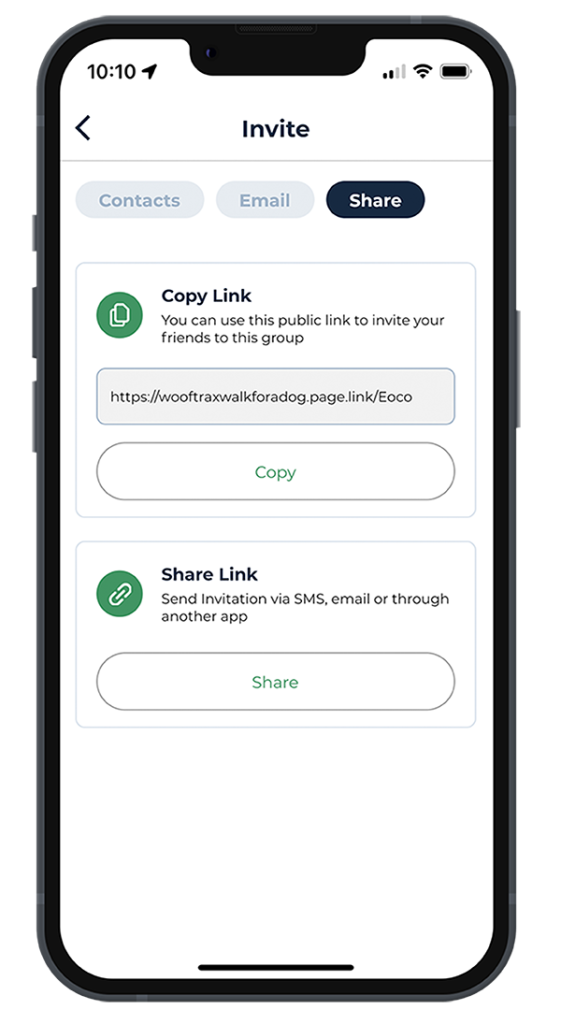
Step 2
Easily invite your supporters to join by sharing your group’s public link on social media, or invite your supporters via their email address.
NOTE: When it asks if you want to use your contacts, just tap Don’t Allow, then Ignore.
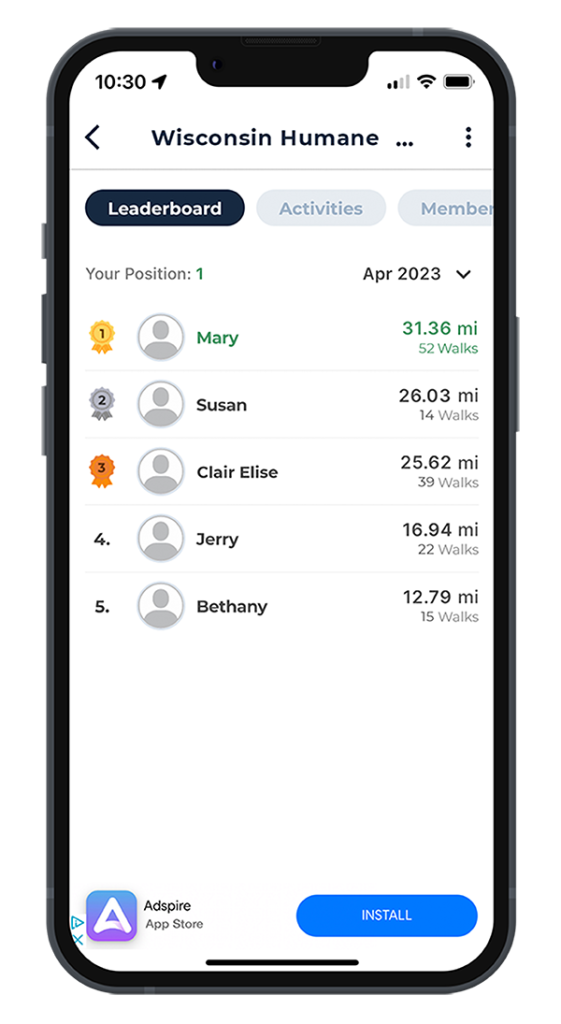
Step 3
On your group leaderboard – you can see which group members have the most miles and walks. Filter your group leaderboard by month and see a ranking of group members along with how many walks and miles they have taken each month while in the group.
Should we invite our supporters using their email address or the group link?
To invite your supporters to your event group, you can invite by email address or the group link.
EMAIL ADDRESS:
If you are registering your supporters for your event and collecting their email address, and charging an event fee, it might be better to invite your supporters by their email address (after they register) instead of using your group link, as then you can control so only those who have registered are in your event group. When you invite a supporter by email address, we send them an email telling them they have been invited and to click the Join Group button to accept the invite.
GROUP LINK:
If you choose to invite using your group’s custom public link, your supporters need to already have WoofTrax installed and their account set up, before they click the group link.
Please instruct your supporters to:
1) Download the free WoofTrax app by going to the app store on your phone.
2) Open the WoofTrax app and Sign Up. Then choose your favorite animal charity.
3) To join your event group:
a. If invited by email address: open the group invite email on your phone and click the Join Group button.
b. If invited by group link: click your custom group link from your phone.
For company wellness programs – WoofTrax for Business
Motivate your employees to walk for good health and a good cause – walking with WoofTrax helps support your local animal charity.
WoofTrax can help power your company employee wellness programs! By setting up a group on WoofTrax under a user’s profile, a group admin can invite members to the group by email address or by a general share link, that anyone can use to join the group once they install WoofTrax.
On your group leaderboard you can see which group members have the most miles and walks. (With badges marking the top 3!) You can also filter your group leaderboard by month and see a ranking of group members along with how many walks and miles each group member has taken each month while in the group. Your employees who sign up can also see the same, so it can be a fun competition.
No dog? No problem – your employees can walk with our virtual dog, Lexi. Multiple work sites, and remote work teams? You can set up different groups for different company locations, for a friendly competition.
Choose Your Cause:
Every employee can select their preferred animal charity to walk for on WoofTrax. Alternatively, unite your company’s efforts by supporting a shelter or rescue together. Encourage participation by setting up a company matching donation program once a specific number of employees sign up and start walking.
Walking Together for Greater Impact:
Empower your employees with better health and a sense of purpose as they walk for a cause they believe in. WoofTrax offers opportunities for corporate matching, multiplying the positive change you can create together.
Learn more about WoofTrax for Business. Questions? Email wellness@wooftrax.com and we’d be happy to help!
How do we create a group and add employees?

Step 1
Set up your group on the app.
Create a group on WoofTrax for your upcoming event.
To set up your group, simply go to the Community tab > My Groups and select Create a Group.
NOTE: You will need to first set up a WoofTrax account under a user’s profile to be the Group Admin.

Step 2
Ask employees to sign up for WoofTrax using their work email.
To get the app, you can give employees this link which will automatically take them to their phone’s app store where they can download WoofTrax: https://wooftraxwalkforadog.page.link/oZYN.
Step 3
Invite employees to join your group.
If employees are going to register for the event, then invite them with their work email address.
NOTE: When it asks if you want to use your contacts, tap Don’t Allow, then Ignore.

Step 4
See group progress and activity.
On your group leaderboard – you can see which group members have the most miles and walks. Filter your group leaderboard by month and see a ranking of group members along with how many walks and miles they have taken each month while in the group.
Should we invite our employees using their email address or the group link?
To invite your employees to your event group, you can invite by email address or the group link.
EMAIL ADDRESS:
If you are registering your employees for your event, you may prefer to invite your employees by their email address. If inviting by email address, then only those who have been invited are in your event group. When you invite an employee by email address, we send them an email telling them they have been invited and to click the Join Group button to accept the invite.
GROUP LINK:
If you choose to invite using your group’s custom public link, your employees need to already have WoofTrax installed and their account set up, before they click the group link. You may choose to generate a QR code for your group link, to make it easier to share.
Please instruct your employees to:
1) Download the free WoofTrax app by going to the app store on your phone.
2) Open the WoofTrax app and Sign Up. Then choose your favorite animal charity.
3) To join your event group:
a. If invited by email address: open the group invite email on your phone and click the Join Group button.
b. If invited by group link: click your custom group link from your phone.

With WoofTrax groups, walking is more fun with friends!
You and your pup can earn more donations for your favorite animal charity with the Groups feature on the Community tab of the app.
FAQs
How do group leaderboards work?
On your group leaderboard you can see a ranking of your group members – with badges marking the top 3!
If you have already set up a group, you can see your group leaderboard by going to the Community tab > My Groups > select a group > Leaderboard.
Group leaderboards show a ranking of all members of a group, along with their walks and miles.
Leaderboards can be filtered by month, so you can see group rankings for all members of the group for the selected month.
Group leaderboards will show a user’s activity while a member of the group. A new group member will not be visible on leaderboards for previous months. Once a group member joins a group their WoofTrax walks will start showing in the Group.
With group leaderboards you can have a friendly competition with your friends and family, dog walking to benefit your favorite animal charity!
How do I manage my membership in groups?
You can leave a group at any time by following the steps below:
1) Go to the Community tab on the latest version of WoofTrax.
2) Tap My Groups.
3) Tap the group you want to leave.
4) Tap Members.
5) Tap the 3 vertical dots at the top right of the screen.
6) Tap Leave Group at bottom of screen now.
7) You will get a confirm popup. Tap Leave to confirm.
I’m getting a webpage that says “Oops”?
If you are getting the webpage that says “Oops…” that means you need to open the invite email and click the Join Group button on your phone.